Problem: stuck in the well-documented loop with error message "The system is running in low-graphics mode" on Ubuntu 16.04 LTS on a bare metal Dell laptop.
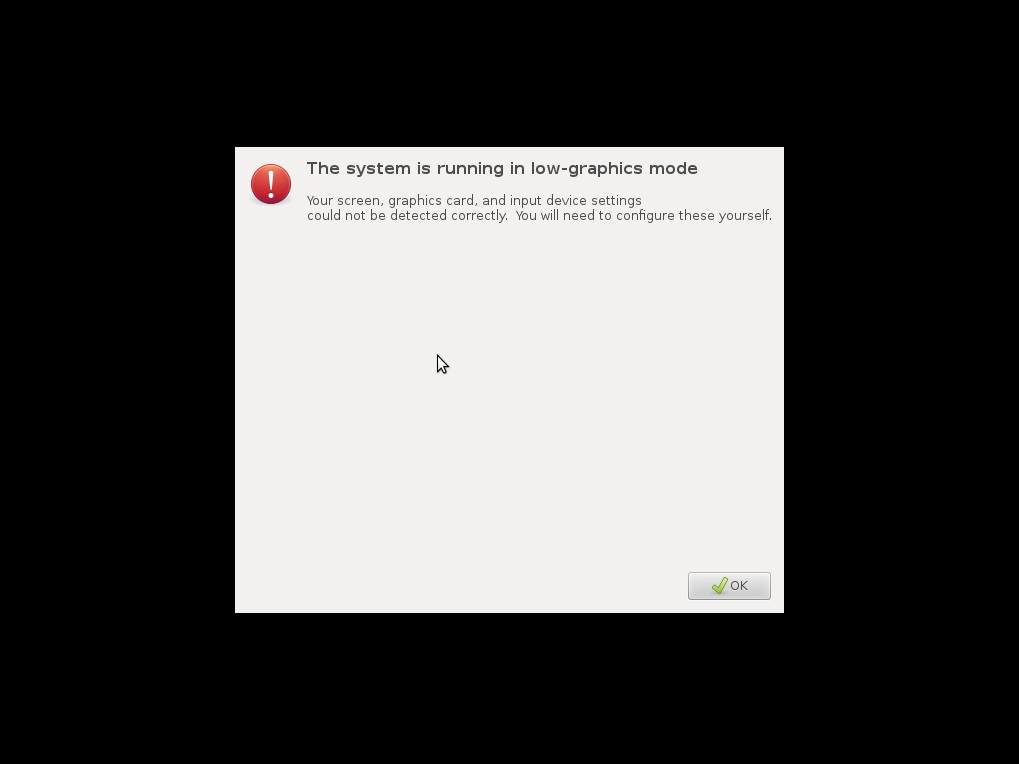
This started for me when my Ubuntu 16.04 system froze. After restart, I tried to install system updates via the "Ubuntu Software" GUI. That seemed to hang at roughly 50% complete, and I rebooted at that point. Thereafter I could not get out of the low-graphics-mode situation for many hours because I could not find anyone with exactly the same problem.
The common tip about getting into the alternate terminal window was critical.
Ctrl + Alt + F1
There are many posts about the low-graphics mode error from people with nvidia cards. I eventually found the syntax to check which video card was in my system and it was not nvidia . It was an AMD graphics card which Dell sold me in 2016 as an option on a Dell Precision 7510 laptop.
lshw -c videoproduct: Venus XTX [Radeon HD 8890M/ R9 M275X/M375X]
vendor: Advanced Micro Devices, Inc. [AMD/ATI]
I figured the problem had to do with the failed installs, so I went down the path of trying to update without killing my system
sudo apt-get update
sudo apt-get upgrade
I went through quite a few rounds of automatic removal of unused packages, and got past a problem with a package that had only been half-installed. However, the package 'libmirclient9' could not be upgraded, no matter what I tried. Eventually I gave up and removed it.
sudo apt-get remove libmirclient9At that point, I had 0 remaining packages that could be updated.
rebootBut I will still stuck with nothing but a Terminal interface for my Ubuntu system. I tried deleting the .failsafe file. It was recreated on reboot.
I found the instructions for installing the AMDGPU-PRO software and ran the check to see what I had installed. I had version 16.50. The newest one was version 17.10.
NB: I did not run apt dist-upgrade as advised in the AMD PDF document, because I saw too many warnings about losing packages that way.
I tried to download the driver from the AMD web site using wget in Terminal. Unfortunately this was impossible because amd.com looks for a referrer before granting access to the drive file. If you are not using a browser, an error message html page is returned instead of a valid .tar.xz file. (I could have probably used curl but I do not know its syntax.) (It was not at all obvious what the problem was. The symptom was that the tar command failed. Eventually I realized the problem was the data in the .xz file, not my decompress program.)
To solve the amd.com referrer limitation, I used another system on my local network, downloaded the file using a browser, and then re-published the file over http locally. Then wget worked to get the AMD driver archive. (And of course, IIS would not serve a file with .xz extension so we renamed the file to have a .bin extension temporarily for transfer.)
After that, I used theinstructions provided by AMD install the driver -- and that worked. Finally !!
I had some errors in Ubuntu. I rebooted 3x before I had a completely clean startup with no errors when launching my main applications. I did reinstall the libmirclient9 package.
By the way, I tried reinstalling ubuntu-desktop and that made no difference.
Hope this helps someone. I do not have enough points to post this back as a response on the AskUbuntu site. Sigh.